Screen Recorder
Record computer screen without time limit
Under what circumstances was your video or audio file damaged? Indeed, there are various possible causes, such as computer system sudden crash, file transfer error, downloading interruption, virus attack, incompatible format conversion, memory card error, etc. No matter which situation you encounter, AI VideoKit is able to help fix broken videos with a high success rate, including audio video sync problem, choppy video playback, unknown unplayable issue and more. If you resort to this fabulous video repair software, you can simply download an appropriate version here:
Install and launch the program of AI VideoKit on your computer. Then you can navigate to "Toolbox" to open "Video Repair" tool. It's available to hit "Add file(s)" button in the top left corner, click the central area of main interface or quickly drag-n-drop target damaged videos to import to the program.
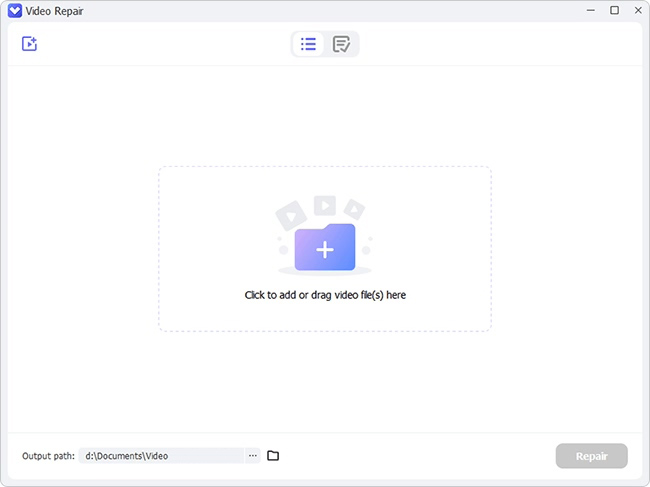
Note: AI VideoKit allows you to repair not only videos but also audios simultaneously. You can import multiple corrupted files with different formats to repair each time.
Go to the lower right corner and click the blue "Repair" button to initiate a repair assignment. You can visually see the repair progress and status of each file. When AI VideoKit finishes fixing all corrupted videos and audios, it'll inform you of the actual completed and failed repair files respectively. Even better, you're entitled to check the reason for the failed one.

This program will show all completed files in Finished window and give you permission to play them. As long as these repaired files are playable without errors, you can handily go to local location path and browse them.