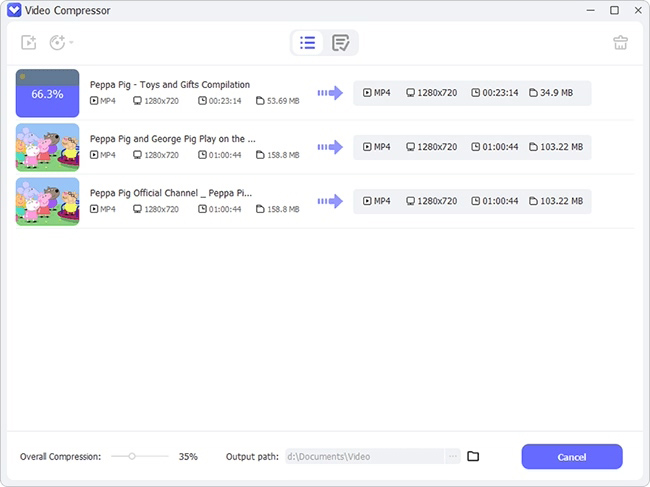Screen Recorder
Record computer screen without time limit
Are you still worrying about the file size being too large that as a result, takes up too much disk space? Try to compress your specific videos to effectively reduce the file size now! You can get the utmost out of AI VideoKit here to compress multiple files effortlessly. It enables you to initiate batch compression at 40X high speed and preview videos handily. Just choose a compatible version of this program to get started.
Simply run AI VideoKit on your desktop, go for "Video" section and launch "Video Compressor". Click the "Add file(s)" button at the top of the program or directly drag the media file to designated area to import videos.
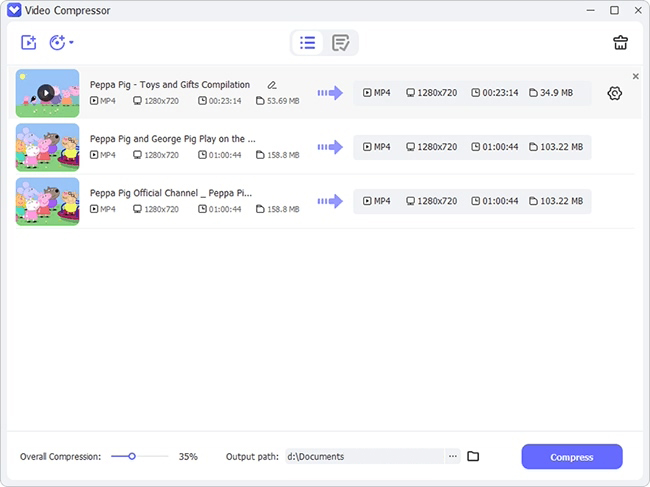
The video you imported will be displayed in the list, showing thumbnail, duration, resolution and file size. You can straightly drag the slider of Overall Compression in the lower left corner to compress all files in batches according to the specified compression percentage. Alternatively, you can individually designate one file, click the gear "Compression settings" button behind it, and manually set a desired ratio to compress. Meanwhile, you're able to change, resolution, bitrate, frame rate and preview the video.
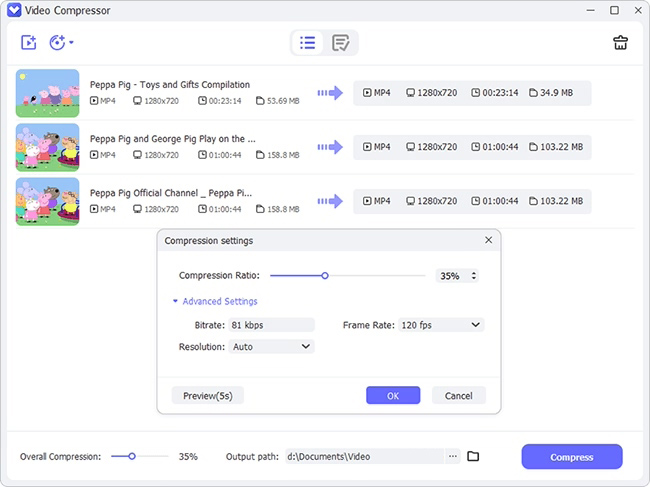
Now, click on the "Output path" button to browse and choose a file location. Then, hit the "Compress" at the right bottom to begin compressing and saving videos locally. You can later have a check in the "Finished" window.