It is known that WebM is an audiovisual media file format, which means the filename extension .webm can be used for both video and audio files. No matter whether you want to combine WebM audio or video with MP4 video, you can always find the best solution here. Today's article is going to show you how to merge MP4 and WebM using up to four popular video joiners. However, they are more than a simple video merger, which are feature-rich and are capable of stylizing your merging experience without any difficulty. Now let's see which they are and how they work.
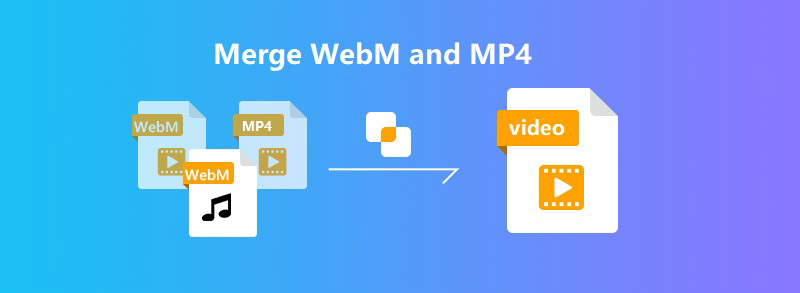
- Part 1. VideoKit (Lossless)
- Part 2. Leawo Video Converter
- Part 3. Weeny Free Video Joiner
- Part 4. Boilsoft Video Joiner
Part 1. Combine WebM and MP4 Losslessly - VideoKit
You can resort to VideoKit to combine WebM files or other kinds of videos and audios together at 60X fastest speed while preserving the original quality. It is so popular with users due to its ability to merge and edit videos and audios of a variety of formats, including HD MP4, WebM, 4K video, DVD video, MP3, FLAC, 3GP2, MPEG-1, HEVC MKV, MOV, MKV, WAV, AIFF, WMA, ASF, etc.
VideoKit must be the best video joiner you've ever seen, as it can not only merge videos and audios losslessly, but also edit and customize them easily and freely. Using the encoding mode, you will be allowed to personalize WebM and MP4 files by cutting, subtitling, rotating, applying special video effects, changing brightness, adjusting aspect ratio, and more before merging them.
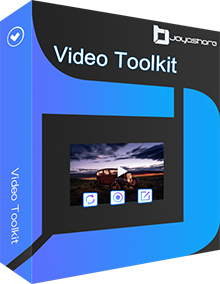
- 60X ultra-fast merging speed to combine videos in seconds
- 100% original quality preserved under the high-speed mode
- Merge as many WebM files and MP4 videos as you like
- Support a large number of output formats as well as devices
- Offer advanced video editing features for free customization
- Join WebM videos and MP4 videos or add WebM audios to MP4
-
Step 1 Add WebM and MP4 Files to the Program
VideoKit is a multipurpose video toolkit. So after running it on your computer, you need to enter the "Convert" module to open video joiner. To import your WebM and MP4 files, you can either press the "Open File" button
 to browse and add them from computer system or drag and drop the files you want to the program straightforwardly. When your files are displayed on the left side of the main screen, you can drag them to change the order.
to browse and add them from computer system or drag and drop the files you want to the program straightforwardly. When your files are displayed on the left side of the main screen, you can drag them to change the order.
-
Step 2 Set Format Settings
No matter which output format you want to choose, you can always find it in the settings window by clicking on the "Format" button on the lower-right corner of the screen. Here the high-speed mode is highly recommended as it will allow you to merge WebM and MP4 without causing any quality loss. But if you need to adjust your output format and plan to further edit your videos, you are supposed to select the encoding mode, which is able to save all the adjustments you are about to make.

-
Step 3 Optionally Cut Any Unwanted Content
You will find a preview window on the main screen, and there is a blue slider below it. You are capable of moving the slider to decide which part of your video you would like to save. The video content within the slider will be kept during the merging process.

-
Step 4 Merge WebM and MP4 Easily
a. merge WebM audio and MP4 video
If you need to add WebM audio to MP4 video, you are ought to click on the Edit icon
 , which can be found when you hover your mouse on your MP4 videos on the main screen. Next, press the "Audio" option on the opened editing window. Now, click on the "..." button near "File" to add your WebM audio.
, which can be found when you hover your mouse on your MP4 videos on the main screen. Next, press the "Audio" option on the opened editing window. Now, click on the "..." button near "File" to add your WebM audio.You can also tick the checkbox of "Repeat" to loop your audio if it is shorter than the MP4 video. Moreover, the mix ratio can be adjusted by moving the slider of "Weight" below the "File". Finally, go back to the main screen and tap the "Convert" button to merge MP4 and WebM audio in no time flat.

b. merge WebM video and MP4 video
Having added your WebM and MP4 videos to VideoKit, you can press the "Convert" button on the main screen to merge MP4 videos and WebM videos directly to create a new single file.
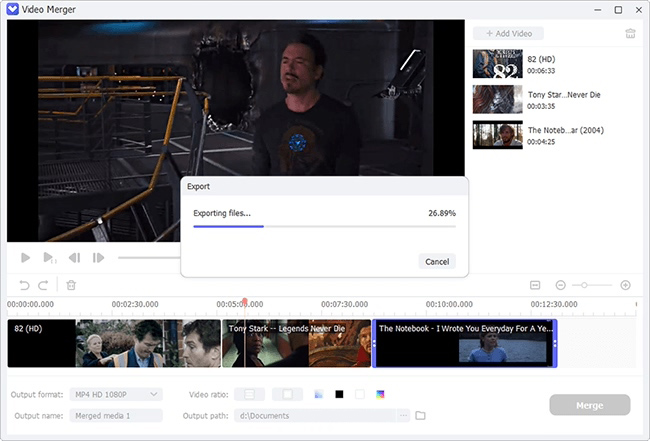
Part 2. Combine MP4 and WebM - Leawo Video Converter
As its name suggests, Leawo Video Converter is more like a video converter than a video joiner. It has a strong ability to convert common and HD videos to videos and audios of popular formats, such as AVI, MTS, MOV, MOD, M2TS, MKV, MP4, etc. for many models of iPhone, iPad, Apple TV, and more. But you can still use it to merge WebM videos and MP4 videos within a few simple steps.
In addition, as an all-inclusive tool, Leawo Video Converter allows you to customize your WebM videos as well as MP4 files for better output. For example, you are able to reset video parameters, apply special effects, etc. More importantly, Leawo Video Converter has many other features such as trimming and watermarking, so you can edit your WebM videos and MP4 videos before combining them together.
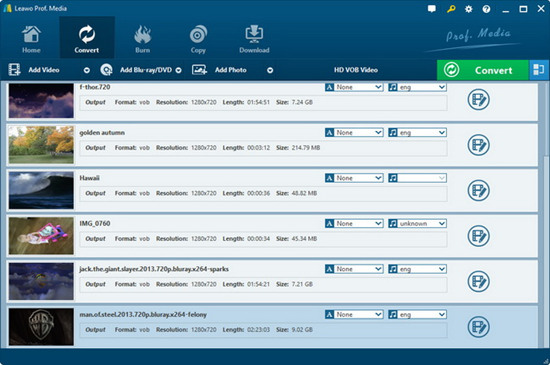
Step 1: Launch Leawo Video Converter on your computer and enter the "Convert" module, where you can drag and drop or press the "Add Video" button to import your WebM files and MP4 videos;
Step 2: The up and down arrows are clickable if you want to change the order of your added WebM and MP4 files;
Step 3: Leawo Video Converter will export your videos in MP4 by default, so if you would like to redefine your output format, you can click on the "MP4 Video" button and then select the "Change" option to reset a new target format;
Step 4: Before converting, you need to tap the blue button right next to the green "Convert" button and only in this way will your WebM and MP4 files will be merged into a single file;
Step 5: Finally, you are able to click on the green "Convert" button to start to merge WebM and MP4, and after a while, you will get a brand-new video file you like.
Part 3. Merge WebM and MP4 - Weeny Free Video Joiner
You can also apply Weeny Free Video Joiner to merge WebM videos and MP4 videos with far greater ease. As a professional yet beginner-friendly video joiner designed to combine videos and audios in various formats, Weeny Free Video Joiner is so welcomed and has helped users solve many merging problems. It supports 3GP, WMV, AVI, FLV, MP4, MPG, etc.
With a clean and intuitive user interface, Weeny Free Video Joiner is easy-to-use and does not require any technical experience. Being versatile, this program also provides many features for customization. For instance, you are able to change the output settings of your MP4 and WebM videos. It should be noted that Weeny Free Video Joiner only supports Windows systems.
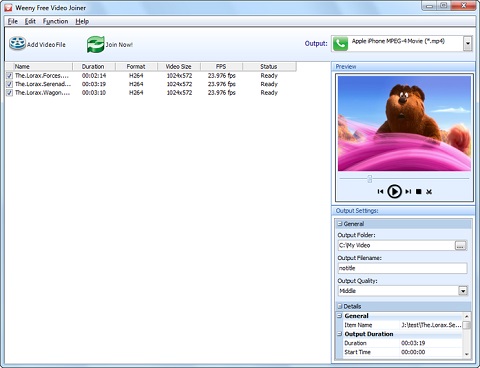
Step 1: Run Weeny Free Video Joiner after installing it on your Windows computer;
Step 2: Press the "Add Video File" button at the top of the main interface to browse and add the WebM and MP4 files you want to merge one by one;
Step 3: To change the output format, you can expand the "Output" dropdown list on the upper-right corner of the screen and select the format you want;
Step 4: You are also able to adjust output folder, output filename as well as output quality and view detailed information of your imported videos on the right side of the screen;
Step 5: Now, you are capable of clicking on the "Join Now" button at the top of the main screen to start to combine WebM and MP4 videos together, and when the progress bar is completed, you will be able to get the merged video you want.
Part 4. Merge WebM Video and MP4 Video - Boilsoft Video Joiner
Another powerful video joiner we would like to recommend to you is Boilsoft Video joiner. It is able to adapt to both Windows and Mac environments. Supporting a wide range of video and audio formats, including WMV, WebM, MP4, ASF, MKV, FLV, MPEG, MPG, etc. Boilsoft Video Joiner is competent to merge videos efficiently using either the Direct Stream mode or the Encode mode.
In terms of the Direct Stream mode, it will allow you to merge videos of the same format without quality loss. You are also free to create customized videos by changing the frame rate, video size, aspect ratio, video codec, and more. With the help of Boilsoft Video Joiner, you will be able to join WebM and MP4 in a hassle-free way.
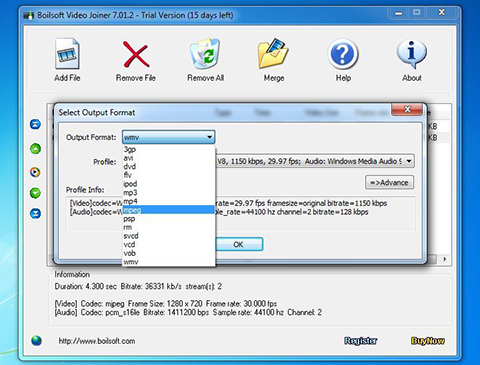
Step 1: Open Boilsoft Video Joiner on your computer and then press the "Add File" button to add the MP4 and WebM videos you want to merge from your local folder;
Step 2: Click on the "Merge" button at the top of the user interface to choose "Encode Mode (Re-encoding mode)" as your merging mode;
Step 3: Press the "OK" button so that you are able to begin to select and customize your output format, and when clicking on the "OK" button again, you can select an output folder as you like;
Step 4: After that, Boilsoft Video Joiner will start the merging process of your WebM and MP4 videos, and you can open your output file to check and play your new merged video.