Q:"How do I merge clips in After Effects without extending one or the other?" - from Quora
Developed by Adobe, After Effects is modern and popular video post-production software, which is usually used in motion graphics, visual effects, and compositing. Also, it is served as a non-linear video editor, providing a method to merge video files together. How exactly do we combine layers in After Effects? If that's what you are going to wonder, don't hesitate to read on the following contents. It gives a detailed description of merging videos using After Effects, and also shares one more solution to join video clips with very little effort.

- Part 1. How to Combine Clips in After Effects
- part 2. How to Merge Clips in After Effects Alternative
Part 1. Instructions on How to Merge Clips in After Effects
Below are the detailed procedures of how After Effects merges video clips. Prior to acting, please make sure that your computer has been equipped with the correct version of After Effects. Notably, this software is applicable to Windows 10 or later and macOS 10.12 Sierra and later. In case your computer system is too low to download and install After Effects, please make use of its alternative in part 2 to combine video files, which has low requirements for computer system and configuration.
Step 1 Add videos to After Effects
Get After Effects installed on your computer. Double-click to open it and then follow "File" > "Import" > "File..." to import video clips to be merged. When loaded up, create a new composition by way of "Composition" > "New Composition..." and complete composition settings according to your requirements. Next, drag each of video clips from project panel on the left of the main screen to the timeline.

Step 2 Merge clips in After Effects

In the timeline panel at the bottom, move the video file up or down to re-order them. Whereafter, select all the video files and right-click. From the pop-up mune, choose "Keyframe Assistant" > "Sequence Layers...". There will appear a window. You need to click "OK". Then, the added video files are going to rearrange for merging automatically as shown below.

Step 3 Export the merged video
In the final step, you just need to use "File" > "Export" to output the combined video clip. After the process is complete, visit your local system to locate the new video clip.
Part 2. Guide on How to Combine Clips in After Effects Alternative
VideoKit (originally anikeep Video Joiner), available to Mac besides Windows, is introduced here as the easy alternative to After Effects to combine video clips, so as to prevent that beginners have trouble in operating After Effects even with intructions happening. This alternative video merger software has the extremely simple user interface with drag-and-drop effect designed. Even if you have zero experience in video editing, you can go for it.
Besides the attractive concise operation interface, VideoKit gives you feature-rich capabilities that not only make the video merging finished with no sacrifice of quality, but also the video editing performed in a flexible way. Above all, it is compatible with an overwhelming number of media formats, such as MP4, AVI, TS, HD, DVD, VOB, FLAC, FLV, 4K, DAT, H.264, MPEG, and more.
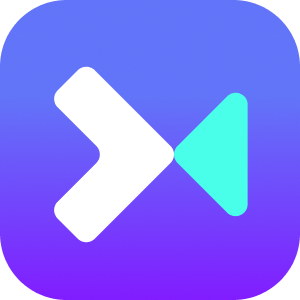
- Merge multiple video clips of the same codec without losing quality
- Offer basic editor to cut, crop, rotate, adjust, watermark, subtitle, etc
- Customize video codec, frame rate, bit rate, resolution, etc
- Support standard, HD, online videos, and many portable devices
- User-friendly video joiner for both Windows and Mac operating systems
-
Step 1 Import video clips to software
Start anikeep video audio joiner after downloaing and installing, and then open video clips that you desire to merge in the program. You are allowed to do it by clicking the "Open File" button provided at the bottom left corner or by using the drag and drop option.

-
Step 2 Start setting up output format
Choose "Format" to do merging mode and output format settings. If all the uploaded video clips are encoded with the same format, the high-speed mode is usually recommended, as which guarantees no loss of quality. But, if your videos are in different formats or you have a need to edit video files or customize presets, please enable the encoding mode. Once selected, click "OK" back to the main screen.

-
Step 3 Preview and cut video clips
Use the play button to preview your video clips. If there is something superfluous to be removed from the video, just move the yellow time handles to simply cut off.

-
Step 4 Edit video clips (optional)
This steps is not for anyone, just for those who work with the encoding mode. If you are one of them, now, tap on "Edit" icon next to the added video file to edit your video clips in a customizable manner, like trimming, cropping, rotating, applying effects, adjusting aspect ration, change color, etc.

-
Step 5 Export and save the final video
Before pressing on "Convert" to output the created video, you get permission to change the name and the sequence of each video file as needed. When the merging process comes to an end, go to a "converted" folder in your system to locate the saved new video clip.


