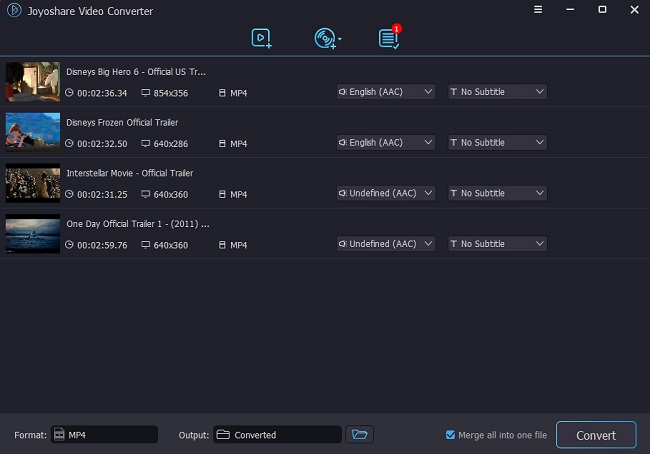For game content creators, you would have worked with the AIFC file extension. AIFC extension is the compressed version of the Audio Interchange File Format. It is currently a big part of gaming consoles and other media players. Although Apple developed the extension, it is accessible on other platforms. Examples include iTunes, QuickTime, Windows Media Player, and vgmstream. However, sometimes you might need to convert the extension to other formats, such as the popular MP3. This article will introduce several ways to convert AIFC to MP3 for your reference.
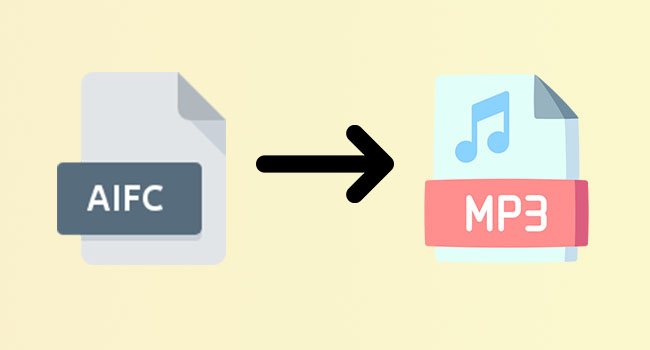
- Part 1. Change AIFC to MP3 with High Quality [Hot]
- Part 2. How to Change AIFC to MP3 on Windows/Mac
- Part 3. How to Change AIFC to MP3 Online
- Part 4. How to Change AIFC to MP3 on Android/iOS
Part 1. Convert AIFC to MP3 Efficiently on Windows and Mac
VideoKit - Video Converter is a Windows and Mac software that allows screen recording, video merging, and converting. It is an excellent and highly recommended AIFC file converter that offers simplicity and editing functions to help you know how do I convert AIFC to MP3 on Mac and Windows. Not just this, it functions well as a video editor to enhance your video and audio by allowing you to add watermark, subtitle, effect, trim and crop video, change audio and many more. Besides, to help you convert video and audio within short time, it is packed with a simple user interface, which is dramatically friendly for novice.
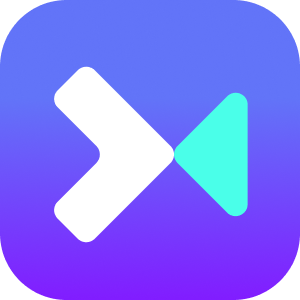
- Have an optimized acceleration technology to process audio speedily
- Convert AIFC or other formats without losing original quality output
- Import videos/audios and convert them in batch with a single click
- Offer powerful editor that allows you to edit video
- Best audio and video to MP3 converter with high success rate
Step 1Add AIFC Files to AIFC Converter
Click Convert - Video Converter after downloading and activating this program. Add the AIFC file to the video converter by clicking the Add Files or dragging it to the interface.

Step 2Choose Output Format
After importing the AIFC files, click on MP3 as the output format by heading to Format - Encoding mode. You can select MP3 under the General Audio tab.

Step 3Customize Output Settings
You can also change parameters such as audio channel, bit rate, sample rate, and codec and edit the file by trimming or adjusting the volume after clicking the Edit option at the rear of your imported audio file.

Step 4Convert AIFC to MP3
Click on the Convert button to kickstart the process. The time depends on how many files you are running and your system. On completion, you can access the saved audio file in the destination folder.

Part 2. Common Ways to Convert AIFC to MP3 on Windows/Mac
1QuickTime
To many people, QuickTime is an Apple media player. However, for those looking for how to convert AIFC to MP3, it is an ideal audio converter. All you need to do is export the media file to iTunes and convert it to MP3 or other formats possible. It allows you to choose other resolutions and formats.
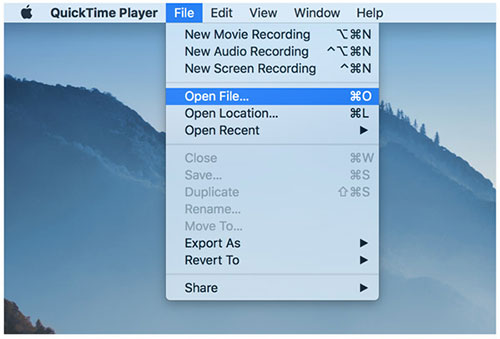
- Step 1: Open the AIFC file on QuickTime. Click on "Files" on the drop-down menu.
- Step 2: Click on the Export As option.
- Step 3: Select the MP3 format. Click on Save to save the file.
2VLC
VLC is another cross-platform media player known for playing audio and video files. However, there are also several editing functions like converting to help you convert AIFC to MP3 on VLC. This tool supports various audio and video formats and can convert your audio quickly. Also, you can customize the output path as per your needs.
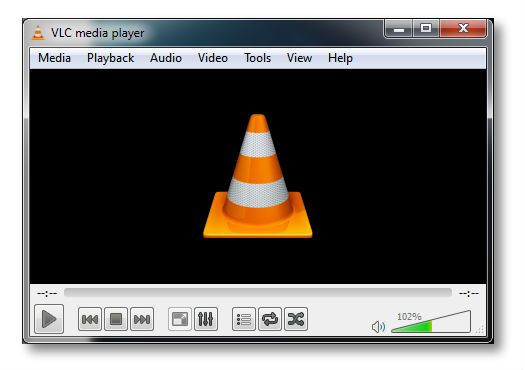
- Step 1: Open the AIFC file on VLC media player. Click on "Media - Convert/Save".
- Step 2: Under Settings (spanner icon), choose the MP3 format.
- Step 3: Choose a destination folder and name the converted file and ensure it ends in .mp3. Click on Start.
3Audacity
Audacity is another top AIFC converter you can use to get MP3 or other formats. The software is free and available on Windows, macOS, and Linux. Audacity is suitable for converting AIFC to MP3 because MP3 is a lossy format, and it does this by reducing the space the audio files take. It also allows you to edit the metadata tags of the file you are working on.
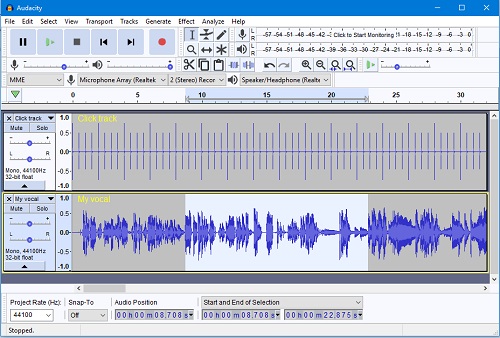
- Step 1: Open the software on your device. Click on File - Open and open the AIFC file you want to convert.
- Step 2: Click on File - Export. Click on Export as MP3.
- Step 3: Select the destination folder, and change the name before clicking Save.
Part 3. How to Convert AIFC to MP3 Online
1CloudConvert
CloudConvert is a popular, free, and accessible AIFC converter that allows conversion of AIFC files to MP3. It also allows the changing of parameters such as bitrate, channels, and volume, and to trim the converted files. However, it is only suitable for files that are below 100MB. Follow the steps below to convert your AIFC files to MP3.
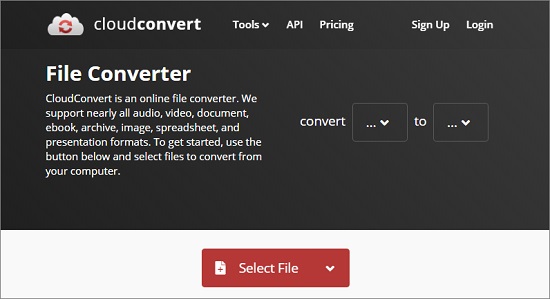
- Step 1: Open CloudConvert website. Upload the AIFC files from your cloud or hard drive by clicking Select File.
- Step 2: Change parameters such as audio quality, bitrate, channels and volumes by pressing the toolbox icon.
- Step 3: Click the Start Conversion button to start.
2Zamzar
Zamzar is another popular online audio converter to help you convert AIFC file to MP3. Unlike other online converters, it is also available on Windows. Zamzar has a simple API and about 100 compatible formats like MP3. Follow the steps below to convert your AIFC files to MP3 with 3 easy steps.
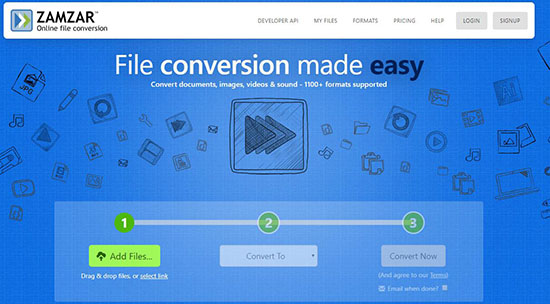
- Step 1: Open its website. Upload the AIFC files from your cloud or hard drive.
- Step 2: Choose the MP3 format.
- Step 3: Click the "Convert Now" button. Download the MP3.
3FreeConvert
FreeConvert is an online AIFC converter you can use, which allows you to upload your audio file via Dropbox, Google Drive, and many more. The highlight of this online tool is that it gives you the power to change codec, volume and more, making your audio and video files more enjoyable. Follow the steps below to convert your AIFC files to MP3 using this online converter.
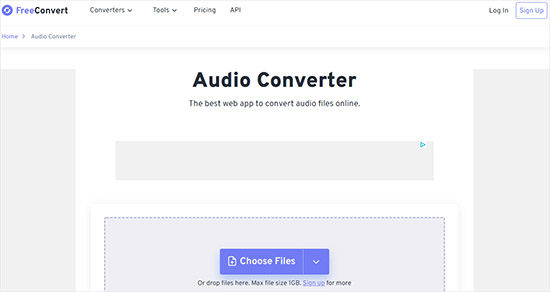
- Step 1: Open the website and upload the AIFC files from your cloud like Dropbox, Google Drive, etc. or hard drive.
- Step 2: Adjust parameters such as codec, volume, and other parameters using the advanced options.
- Step 3: Trim the audio files if necessary. Click the "Convert to MP3" button to start. Download the MP3.
Part 4. Convert AIFC to MP3 with File Converter on Android/iOS
Mobile device users enjoy more freedom when converting from AIFC to MP3 or other formats than on other platforms. This means you can easily convert files on your device. However, most audio converters lack many converting functions. A common app on both OS is File Converter. Download and install this MP3 video converter on your Android or iOS device. Then follow the steps below to do that using the app.
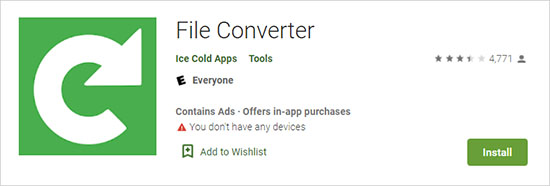
- Step 1: Open the File Converter app. Select video converter.
- Step 2: Upload the AIFC file you want to convert.
- Step 3: Set the required parameters under Settings. Click on Start Conversion.
Conclusion:
MP3 is compatible with almost all devices; therefore, you might need to convert AIFC to MP3 for accessibility. Although there are many audio converters, each one has its peculiarities. For example, online converter such as CloudConvert can only work with 100MB files. You can use anyone that you want from different parts in this article and enjoy better functions and ease of operation.