Q:"How to import Live Photos, in full resolution JPG form from an iPhone 6s to a Windows computer? My wife has an iPhone 6s and has taken many pictures that are apparently "Live Photos". I tried importing her pictures into Windows for her to use, but some have the .mov extension, while others are in the traditional .jpg form. Is there a way to export all of the Live Photos she wants into JPGs?" - Raskolnikov from StackExchange
As Raskolnikov puts it, Live Photo is a video-picture hybrid file with both animated MOV and static JPG combined. However, what really seems confusing for majority of users is that whether it is possible to convert Live Photo to JPG or extract still frames from Live Photo and export them as JPG. If you have read previous article, you must know how to convert Live Photos to still in 3 different solutions. So here we will simply introduce the most effective way to make Live Photo to JPG conversion.
- Part 1. Powerful Tool to Convert Live Photos to JPGs
- Part 2. Clear Steps to Change Live Photo to JPG
Part 1. Free Live Photo to JPG Converter - anikeep LivePhoto Converter
If you search in market carefully, you will find there are rarely available Live Photo converters you can use to manage Live Photos files, which makes anikeep LivePhoto Converter even more important and needed. This brilliant program is ideal enough to convert Live Photo to JPG, BMP, PNG, TIFF and WEMP in either batch or individual mode. Or you can apply it to transfer Live Photo to animated GIF.
Most of all, anikeep LivePhoto Converter can facilitate you to play Live Photos, preview related frames and extract preferred pictures in real time. Aside from its preview and edit functions, you can also benefit from quality and resolution adjustment, setting value in the way you like. Meanwhile, you have right to keep original aspect ratio based on your own preference.
Key Features of anikeep LivePhoto Converter:
Turn Live Photo to JPG singly or in bulk
Support more output formats: GIF, PNG, BMP, etc.
Applicable for both iOS and Android Live Photos
Offer real-time preview and quality adjustment
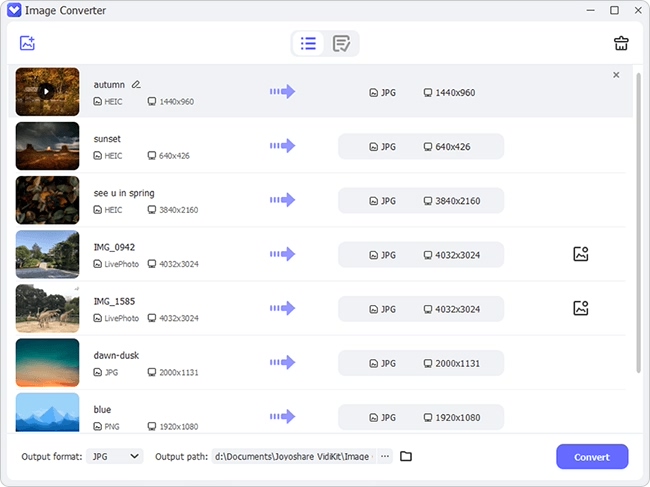
Part 2. Quick Guide to Convert Live Photos to JPEG in High Efficiency
The one who has thousands of Live Photos had better refer to following steps to instantly conduct Live Photo to JPG batch conversion. Sure, if there are only several files to be converted, it's practical to change them one after another. Next we will take anikeep LivePhoto Converter for Windows as an example to guide you step by step (anikeep LivePhoto Converter is downloadable and installable on not only Windows but also Mac).
Step 1 Sync and Transfer Live Photos to Windows
At first, keep all your Live Photos (iDevice/Android) synced and transferred to your Windows by using an USB cable to connect device with computer. Then go direct to launch LivePhoto Converter in VideoKit.
Step 2 Import ready Live Photos

To save time, you can straightly get the whole Live Photo folder or all Live Photo files chosen and drag & drop them to the main interface. Alternatively, you can only add specific Live Photo to the conversion list if you want to convert to different format.
Step 3 Select JPG and confirm settings
To turn Live Photos to JPGs, you just have to select "JPG" by entering "Format" panel. At the same time, you can move the slider to adjust quality and set definite value for resolution flexibly. Tick the box of "Keep aspect ratio" if necessary.

Note: If you would like to preview and edit Live Photos before conversion, you can get down to clicking corresponding button behind the selected file. Play it in real time or pick up given frames after preview.
Step 4 Begin to convert Live Photo to JPG

Since everything is prepared well, you can go ahead to tap on the "Convert" button at the right bottom. It will take you a while to complete conversion. Afterwards, all finished files will be saved at "Converted" section. Go there to have a check.

