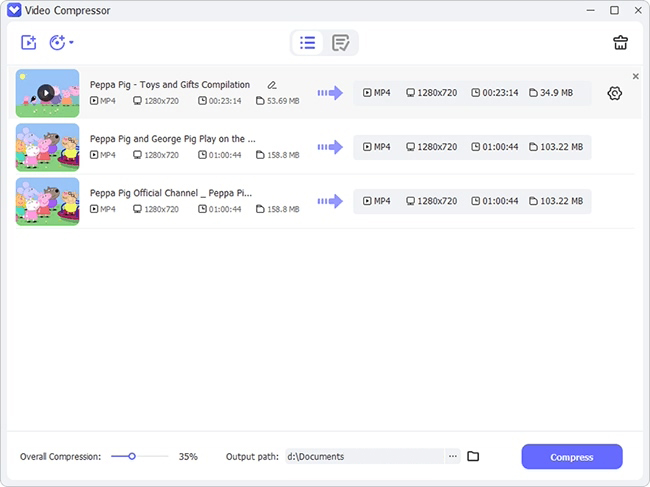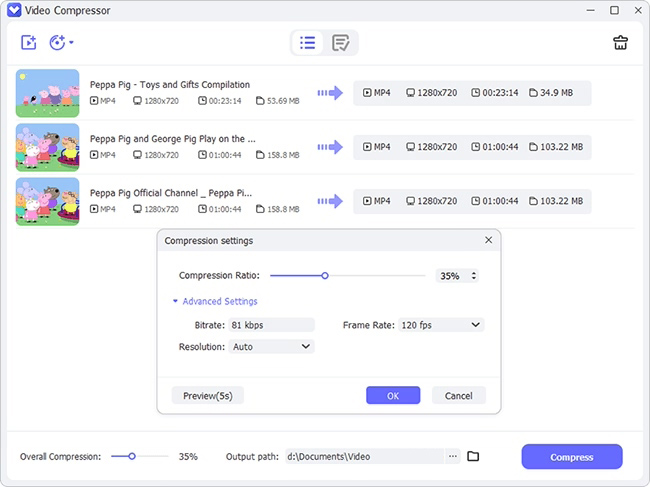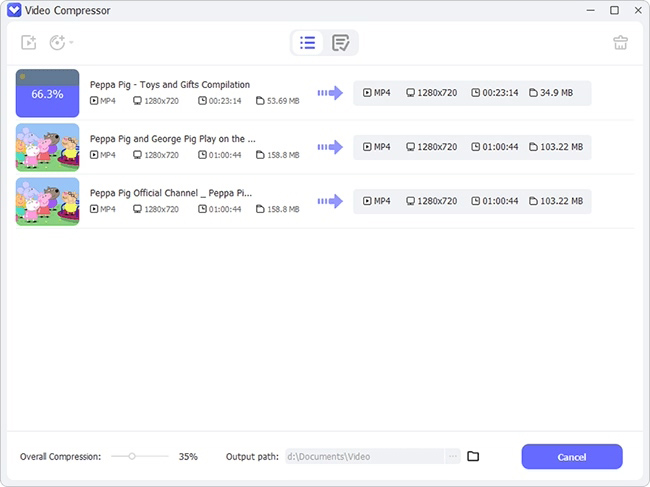Have you ever faced the difficulty of uploading or sharing the video via email or any social platform? It's mainly because the file is too large. Sharing or uploading an a-minute-long video is not really an issue, but you are primarily unable to do so due to the large video file size! Even if you're successful in uploading large files, it will buffer while streaming, especially if the internet is slow. For that very reason, you require video compressors to downsize files before sharing or uploading. It groups similar pixels and removes details for reducing file size. However, quality loss is minimal, that it goes unnoticed. Here, we discuss 11 online video compressor tools to compress MP4 online and free for high-quality videos.

- Recommendation. VideoKit
- Part 1. Wondershare Online UniConverter
- Part 2. Online-Convert
- Part 3. VideoSmaller
- Part 4. FreeConvert
- Part 5. Clideo
- Part 6. PS2PDF
- Part 7. Online Converter
- Part 8. MP4Compress
- Part 9. VEED.io
- Part 10. Video2Edit
- Part 11. Zamzar
Recommendation. Best Desktop Video Compressor - VideoKit
Before learning about many online video compressors, we would like to recommend the best alternative to you. VideoKit comes in handy when you need to compress various videos while preserving the best quality. It's a flexible tool that can compress files by percentage or file size. VideoKit supports a number of video formats, such as MP4, MOV, MKV, FLV, WebM, MPEG, 4K Video, HEVC Video, DVD Video, and more, so you can compress different videos in an accurate manner. Moreover, this app allows you to adjust video resolution, preview videos in real-time before compression, one click to use the "Apply to All" mode, etc.
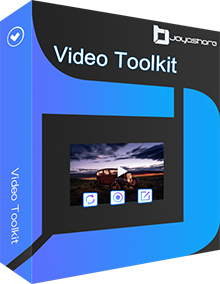
- Compress MP4, MOV, FLV, DivX, DV, OGV, ASF, WMV, 3GP, etc.
- Compress various videos by percentage of file size on PC and Mac
- Adopt 40X excellent compression speed and best quality output
- Reduce the large file size of multiple videos singly or in batch
- Preview videos in real-time before compression and adjust resolution
- Versatile toolbox includes video recorder, video joiner, video cutter, etc.
Step 1 Add MP4 Videos to Video Compressor
Launch VideoKit on your computer and stay on the "Convert" section. Click to open the video compressor, then press the document button or drag and drop to add the MP4 video you want to compress to the program.

Step 2 Reduce the File Size of MP4 Easily
Next, you can either click the "Compress" button in the lower-left corner of the screen or the gear icon at the rear of the video tab. After that, you will be able to choose whether to compress MP4 by percentage or file size. Drag the slider bar to control the compression degree. You can also press the "Format" button to select your output format and the "Resolution" button to adjust your video resolution in the way you like.

Step 3 Start the MP4 Compression Process
You can change your save path by pressing the "Output" button at the bottom of the screen. When you get ready, you can tap the "Compress" button to start to resize your MP4 files in batch.

Part 1. Compress MP4 Video Online - Wondershare Online UniConverter
It is a free, online MP4 compressor to create high-quality output files. You can adjust the video size, format, and resolution as per your requirements. Trim, add special effects, toggle with volume for a customized video. Directly convert, edit, or burn the video on DVD after compressing it. The tool can also be downloaded on Mac and Windows for offline use.
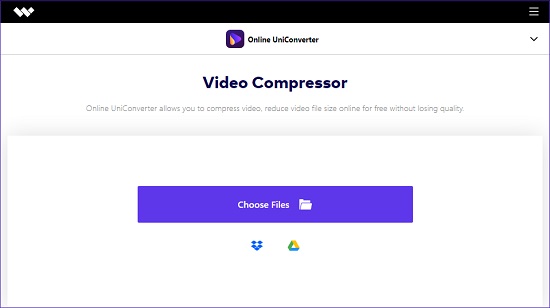
Key Features:
- Support 1000+ file formats
- Excellent customization options
- Directly transfer files to different devices
- Customize video parameters
- 30 times faster speed
- Guide:
- Step 1: Open Wondershare Online UniConverter and then click the "Add Files" button to upload the MP4 video you want to compress;
- Step 2: Adjust many output settings like video resolution, file size, and the output format;
- Step 3: Toggle the "Compress" button to start to compress your MP4 video online.
Part 2. Compress MP4 Video to Smaller Size Online - Online-Convert
Online-Convert is a browser-based MP4 compressor tool that is free to use. Either directly upload the file or enter the URL to compress MP4 video to smaller size online. With its multiple parameters, you can adjust the video size and quality as per requirements. Its quick and easy-to-use features make MP4 compression a piece of cake.

Key Features:
- Free and online
- Multiple uploading options
- Custom video compression settings
- Right file size for easy sharing
- Guide:
- Step 1: Open the Online-Convert video compressor in a browse, then choose your MP4 file from a local folder, Dropbox, or Google Drive, by entering URL, or by dragging and dropping;
- Step 2: Begin to customize many compression settings like a preset, video bitrate, file size, etc.;
- Step 3: Click the "Start conversion" button to start to use the video compressor to reduce the file size of MP4 video online.
Part 3. Compress MP4 Video Online - VideoSmaller
It's another MP4 compressor online that is free. It is easy to use and offers limited file compression options. Firstly, it supports only specific formats such as MP4, AVI, and MOV then the video parameters are also restricted. You can only alter the video width and compress to downsize the file. Lastly, it doesn't work for videos exceeding 500 MB.
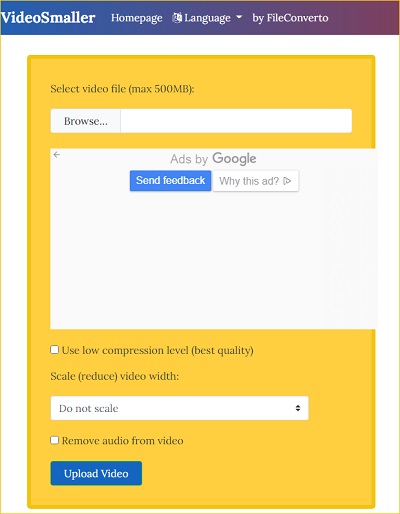
Key Features:
- Free and online
- Resize directly from the browser
- Uploaded files removed within few hours
- Quick compression
- Remove background noise
- Guide:
- Step 1: Visit the official site of VideoSmaller, then click the "Browse" to search for the MP4 video you want to compress;
- Step 2: Select "Use low compression level" and set video width;
- Step 3: Click the "Upload Video" button to start the MP4 compression process online.
Part 4. Compress MP4 File Online - FreeConvert Video Compressor
As the name suggests, it lets you compress MP4 video to a smaller size online and free. The codec used supports all major devices and file formats. You can play it on VLC Player, irrespective of file type, including VOB, WTV, AVI, MP4, WEBM, F4V, etc. Not only this, the tool offers compression for PNG, JPEG, GIF, PDF, and image files.
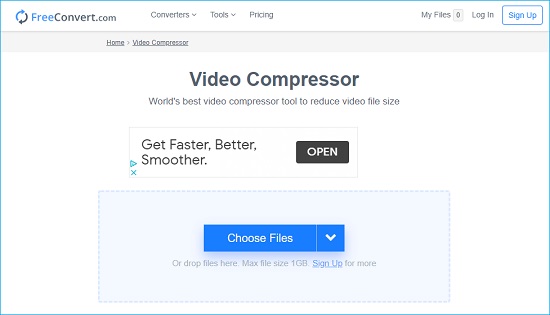
Key Features:
- Work on all major devices
- Support all file formats
- Compress file within few minutes
- Clean and user-friendly interface
- Multiple customization options
- Guide:
- Step 1: Visit the official website of FreeConvert video compressor and upload the MP4 video you want to compress from your local folder, Dropbox, Google Drive, or through URL;
- Step 2: Click the gear icon on the video tab and select a compression mode freely; you are also able to drag the slider bar to choose your target size as a percentage of the original MP4 video;
- Step 2: Tap the blue "Compress Now!" button to compress the MP4 video to a smaller file size.
Part 5. Compress MP4 Files Online - Clideo
It's another tool for beginners to compress MP4 files online. You can use it free for files up to 500 MB but require the premium version for a bigger file size and advanced features. With its simple user interface and easy-to-use video editing features, you can downsize MP4 files like a pro. Preview the output file before saving it to ensure you're satisfied with the end result.
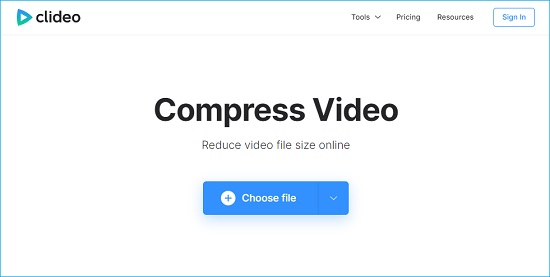
Key Features:
- Added tools for a video created
- Secure and reliable
- Encrypted compression process
- Quick turnaround time
- Check preview
- Work for multiple file types
- Clean interface
- Guide:
- Step 1: Open the Clideo video compressor on your browser, then choose an MP4 file from your computer or cloud storage like Dropbox and Google Drive;
- Step 2: When the uploading process is finished, which will usually take several minutes, you will get a compressed MP4 file successfully.
- Step 3: Click the "Download" button to save your smaller MP4 video to your computer, but if you want to remove the watermark, you need to pay for a subscription plan.
Part 6. Compress MP4 Video Online Free - PS2PDF
It's a free lossless/lossy online MP4 compressor that lets you reduce your file size without quality loss. It only supports MP4 format, but the files can be imported from any storage device. You can either choose constant and variable bitrate to get the quality and size of your choice. You can also adjust codec and video dimensions to compress MP4 online and free.
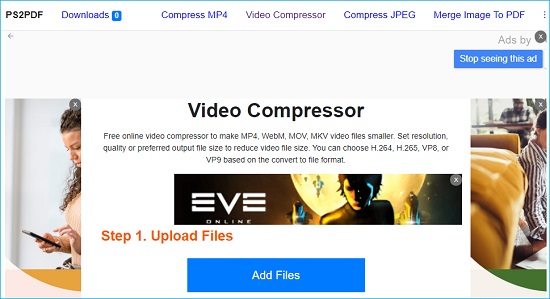
Key Features:
- Upload or drag and drop option
- Quick and easy use
- Single-click file compression
- Best quality output file
- No download or installation
- Free and online
- Guide:
- Step 1: To begin with, open the PS2PDF video compressor, then click the "Add Files" button to upload the large MP4 file you want to compress;
- Step 2: Next, you will be able to change many compress options; For example, you can set up the output extension, change output quality and file size, and customize output dimension.
- Step 3: When you are satisfied with your settings, you can tap the "Compress Now!" button to start to compress MP4 video online with the PS2PDF video compressor with ease.
Part 7. Compress MP4 Online - Online Converter
It is another simple tool for beginners to convert and compress MP4 video online and free. You can either upload the video or enter the URL for video compression. You can select the desired video size for custom sizing, remove audio, and output file quality for custom sizing. Although it supports multiple formats like MP4, AVI, FLV, MOV, and others, the compressed file will always be in MP4 format.
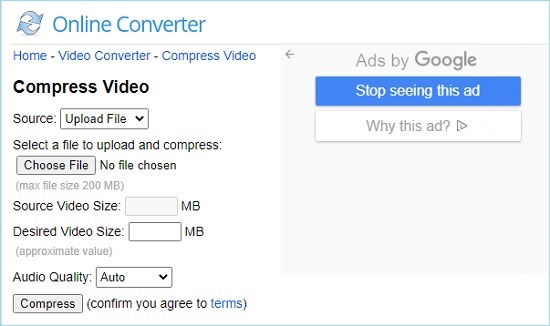
Key Features:
- Support multiple file formats
- Easy-to-use
- Custom settings
- Multiple output quality options
- Remove audios from the file
- Guide:
- Step 1: Search for Online Converter video compressor on the Internet and open it later;
- Step 2: Click the "Source" button so that you can choose to upload MP4 from local folder or by pasting a URL;
- Step 3: After your added MP4 video is detected successfully, you can see the "Source Video Size" and begin to set up your "Desired Video Size"; you can also change your audio quality;
- Step 4: Finally, you are free to tap the "Compress" button and the online video compressor will start to reduce the file size of your MP4 video in the way you like.
Part 8. Compress MP4 Video Online - MP4Compress
It is one of the popular MP4 video compressors online that lets you shrink file sizes without compromising the actual video quality. However, you can't go beyond 500 MB file size and compress videos with MP4 format only. Once the file is compressed, the tool automatically deletes the original file within few hours. Secondly, its HTTPS encryption ensures zero theft.
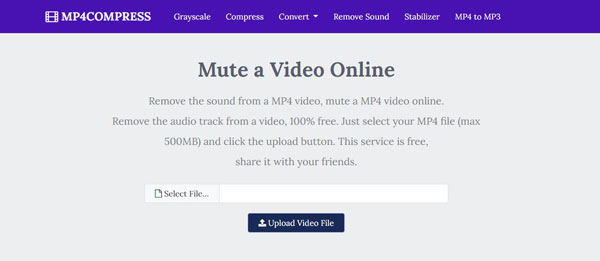
Key Features:
- Dedicated MP4 compressor
- Encrypted connection
- Easy to use
- Automatically deletes uploaded files
- Guide:
- Step 1: Press the "Select file" button to browse and add your MP4 video to the MP4Compress;
- Step 2: Now click the "Upload Video File" so that MP4Compress can begin to upload and compress your video, and after that, you will be able to hit on the "Download File" button to save your compressed MP4 to your device.
Part 9. Compress MP4 File Online - VEED.io
Do you want to share your fantastic HD video with friends and family, but the file is too big to stream, download, and share? Well, worry no more! VEED allows you to compress 4k bulky files within seconds. You can set any resolution, frame rate, and file size to use the video on multiple channels such as Twitter, Insta, Facebook, and YouTube. It is the best tool to compress MP4 files online.
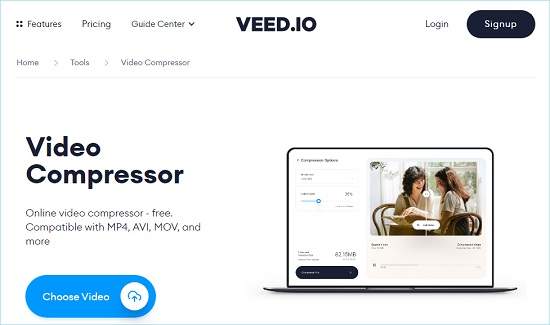
Key Features:
- Super-fast and reliable
- Simple and clean interface
- Any file sizes
- Flexible and customizable
- Guide:
- Step 1: When the VEED.io video compressor is opened on your web browser, you can add your MP4 video from the source you want or by dragging and dropping;
- Step 2: The uploading process is quite fast, and after that, you will be able to go to the "Compress Options" box to configure your settings like compression mode, frame rate, etc.
- Step 3: When you are ready, you are allowed to click the "Compress Video" button and start to compress MP4 file online without any hassle.
Part 10. Compress MP4 Online Free - Video2Edit
It is free software that lets you compress, rotate and edit video files. The software also boasts an MP4 compressor, offering lossless quality file reduction. You can use any file format and custom compress, using its file size options. Furthermore, you can either upload a file or directly use a URL to compress MP4 video online and free.
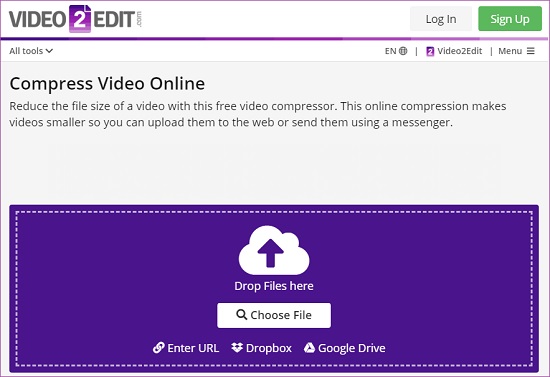
Key Features:
- No installation needed
- Audio and video editing options
- Convert and compress videos
- Support multiple file formats
- Various file size options
- Guide:
- Step 1: Simply open the Video2Edit video compressor and then upload your MP4 file in the way you like;
- Step 2: The uploading process can take a while, and after that, you can choose your output format and set the output file size manually;
- Step 3:Finally, click the "Start" button to start the MP4 compression process.
Part 11. Compress MP4 Free Online - Zamzar
MP4 file format is a pretty standard video format, supported by almost every application, device, and online channel. But the size is too big for sharing, streaming, and downloading, so many seek to compress MP4 files online. Zamzar is there to assist you with its user-friendly features that do not impact the original video quality.
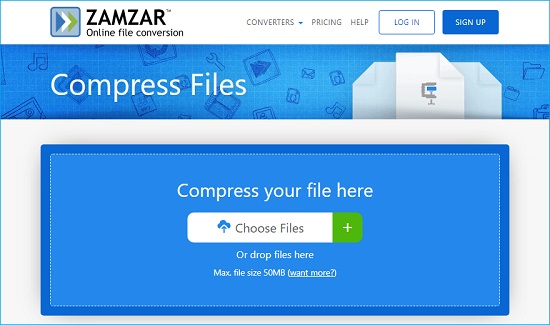
Key Features:
- 24/7 customer support
- Free and online
- Quick, real-time conversion
- High-quality compression
- Work on all operating systems
- Max file size 50 MB
- Guide:
- Step 1: Go to the web page of Zamzar online compressor, then click the "Choose Files" button or use the drag-and-drop feature to upload your MP4 video to the service;
- Step 2: When the uploading process is completed, you will get a compressed MP4 file, and the Zamzar video compressor will also enable you to download the compressed file easily.
Conclusion
You need to have high-quality, small videos you can share, download, or stream. Reducing the MP4 file size will be beneficial for you as well as your viewers. It saves space, upload time and reduces the risk of buffering as compressing omits extra details. Some tools might end up removing the audio of your MP4 video file, but our selective list contains the popular MP4 compressor tools free of such blunders. These efficient tools will compress MP4 online and free without any hassle. Test out the various options and pick one that best suits your needs. You can also try VideoKit if you are looking for a more professional video compressor to reduce large file sizes easily and efficiently. This tool can compress all videos by percentage or file size at 40X faster speed.