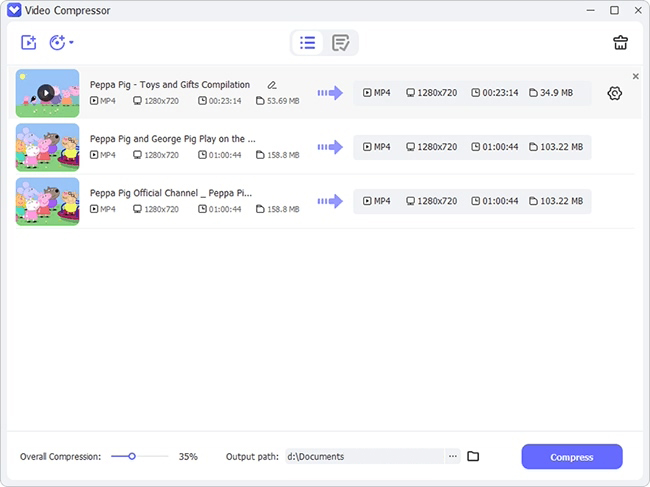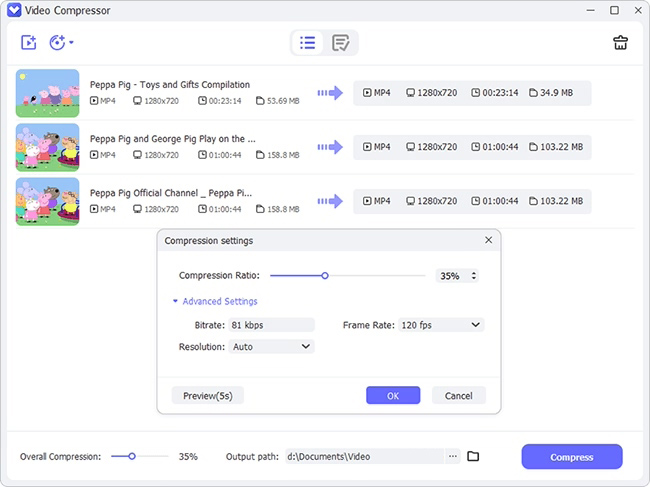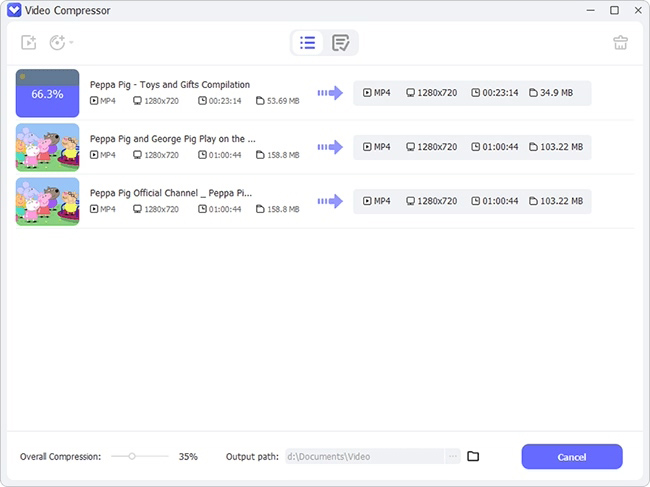Millions of people worldwide use GoPro cameras to record their stunts and activities. GoPro is also capable of recording videos underwater. But with good comes bad. Since GoPro videos' quality is high, it takes too much space for your storage drive. Also, when uploading to social media, the file must have a specific size. That is the reason you need to compress GoPro video. But many people don't know how to compress videos from GoPro. This article will highlight the 7 best ways to help you get it done.

- Part 1. VideoKit (Highly Recommended)
- Part 2. Clipchamp
- Part 3. VideoProc
- Part 4. Wondershare UniConverter
- Part 5. EaseFab Video Converter
- Part 6. FVC Free Video Compressor
- Part 7. WonderFox HD Video Converter Factory Pro
Part 1. Best Way to Compress GoPro Video - VideoKit
VideoKit is one of the most used and recommended tools when it comes to best way to compress a GoPro video. It works 40X faster than its counterparts and is offline, allowing you to use it anywhere, anytime. In addition, you can effectively compress multiple videos in bulk. The exceptional feature of VideoKit is that it offers you to either compress by percentage or compress by file size. You don't have to worry about your video format as this intelligent software comes with high compatibility.
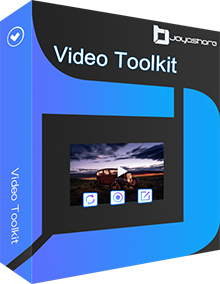
- Compress numerous videos by percentage or file size flexibly
- Provide full quality output and batch compression
- Compress QuickTime video, and Fraps video and more
- Support lots of media file formats
- Preview target videos with built-in media player
Step 1 Add Your GoPro Video to program
On your PC or Mac, launch the VideoKit program and select Video Compressor after downloading it. One button will appear on the interface of this software "+." You can import your GoPro video by hitting this option. Otherwise, drag your media files to start.

Step 2 Compress GoPro Videos in 2 Ways
Once you have added your media files, it's time to compress it. You can either reduce the file size or alter the percentage to compress your video. Use the "Compress" button at the bottom of interface, then change the parameter of percentage to what you preferred. If you want to compress by file size, you can hit the gear icon next to each video in the list to change the file size. Here, you can also customize your video format and resolution.

Step 3 Start GoPro Video Compression
After completing the setup, click the "Compress" button to compress the file to your computer. You can preview it on the "History" window with the built-in media player. And, that's it!

Part 2. Compress GoPro File - Clipchamp
Continuing with our second video compressor tool, Clipchamp Online Video Compressor. The software can compress GoPro video online without compromising the quality, while the compressed video takes the tiniest space on a local drive. Moreover, you can also attach it to an email for transfer. In addition, video editing features can be applied to give an enhanced show. Neither downloading nor installation is compulsory, thanks to the software's online availability. Conversion of GoPro videos is also supported by the tool. The versatile tool supports all the major video formats.
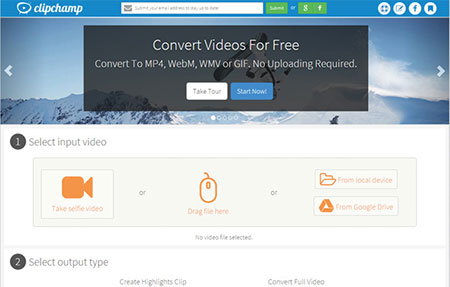
Step 1: Launch the online tool. Now upload the video to the utility dashboard.
Step 2: Choose the recommended settings or customize accordingly.
Step 3: After the compression, you can preview the video before downloading. Click Go back if it requires changes.
Part 3. How to Compress GoPro File - VideoProc
Even though social media sites like YouTube allow large and lengthy videos, they have specific size limits. For GoPro, users have to compress GoPro video, and for that, VideoProc is the website to go. VideoProc is compatible with all the latest video recording cameras, like GoPro, iPhone, Drone cameras, etc. It is equipped with the latest compressing technology, making it super-fast. In addition, you can also add or remove background music or audio to your video. However, you have to download this software as it is not available online.
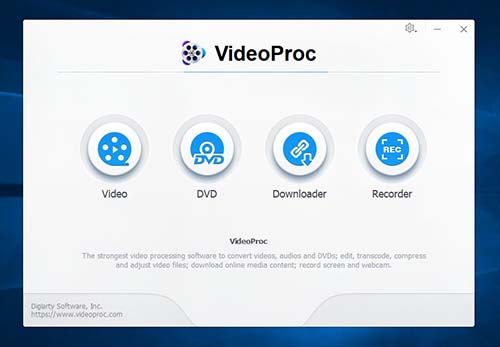
Step 1: Open the downloaded tool. Now click on the Video icon.
Step 2: Drag or add GoPro videos to the tool. Select the desired output format.
Step 3: Next, hit the Run button to start compressing. Afterward, get the file.
Part 4. Compress GoPro Video - Wondershare UniConverter
Instagram requires a specific video size and format to upload. For GoPro videos to be uploaded on Instagram, you have to compress your GoPro videos. Most people don't know how to compress a GoPro video. But don't worry - Wondershare UniConverter is the solution. It is a complete toolbox to edit your video. Add effects, add background music, merge video clips – you name it. Plus, hundreds of multimedia formats are supported by Wondershare UniConverter. You just have to download and install it. It supports a bit powerful system and is compatible with Windows and Mac.
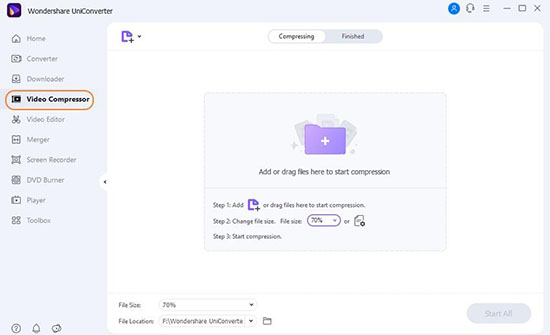
Step 1: Launch the downloaded tool. Now add the videos.
Step 2: Edit the file. Now change the output format.
Step 3: Now click on the Start All button. Save the file from the file location tab after the process.
Part 5. Compress GoPro Video - EaseFab Video Converter
EaseFab Video Converter is another excellent tool to trim, resize and compress your GoPro videos. This tool is an all-in-one video editing toolbox, and its usage is simple and easy. In addition, the tool has multiple features, such as applying effects. You can compress 4K as well as HD videos without compromising the quality. The audio of your video can also be increased or decreased. For your convenience, you can add subtitles in the supported language formats. It has a free version which you can download. The system requirements are also very low, enabling almost every PC or laptop to run the software efficiently.
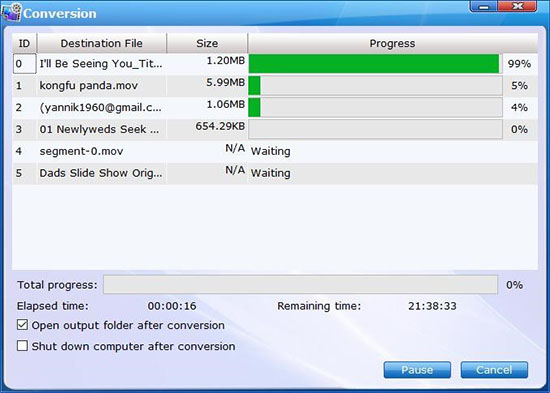
Step 1: Start the downloaded software. Then load the GoPro videos.
Step 2: Choose the output format. In addition, you can trim, add effects, etc.
Step 3: Next, hit the Convert button to start the conversion process. Afterward, export the file.
Part 6. Compress GoPro Clip Online - FVC Free Video Compressor
Wondering how to compress GoPro video files free - FVC Free Video Compressor is here to help. This online video size reducer compresses any HD or 4K video into a decreased size. Major video formats like MKV, WMV, MOV, etc. While maintaining the original video quality, the tool can reduce the video size in seconds. You can also adjust the resolution, frame rate, bitrate of your video. After the compression, there is an option of conversion. You can change the current video format into a new one.
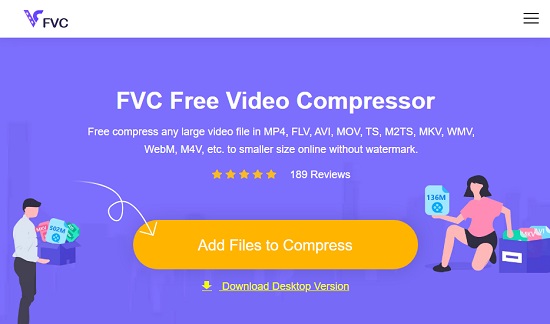
Step 1: Go to the website. Click on Add files to compress to upload the files.
Step 2: Adjust the file size. Modify bitrate and resolution as well.
Step 3: Now tap on the Compress button to start processing. Select the folder to save the file.
Part 7. Compress GoPro Files - WonderFox HD Video Converter Factory Pro
WonderFox HD Video Converter Factory Pro is equipped with many video editing features. You can encode, convert or compress your videos - with this all-in-one software. Furthermore, the software can change the current video format into a new one, giving your video better quality. The tool is simple, easy, and free to use - meaning a beginner can use it like a pro. The limitation of the software is its compatibility with Windows only. Furthermore, you have to download and install it to avail of its features.
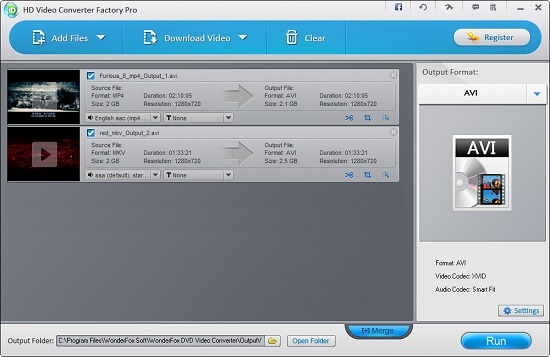
Step 1: Start the installed tool. Now add the files.
Step 2: Change the frame rate and resolution accordingly.
Step 3: Hit the Run button to start the conversion. Next, store the file where you want.
Conclusion
Capturing shots of biking, jumping, free-running, or swimming and more things that you name it, all of it has been possible thanks to GoPro cameras. Attaching with your head or helmet or holding in your hand - GoPro cameras have revolutionized the video-making industry. But its high-quality videos are a burden on your storage device. To solve it, the solutions mentioned above to compress GoPro video are life-savers for GoPro users.